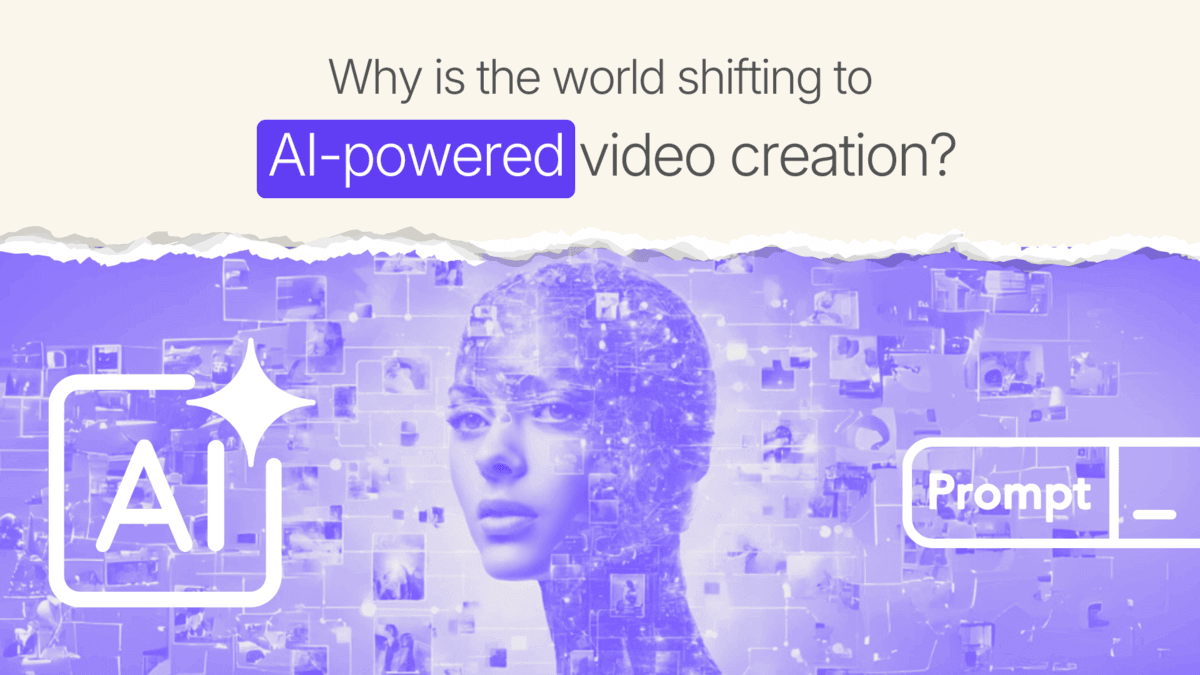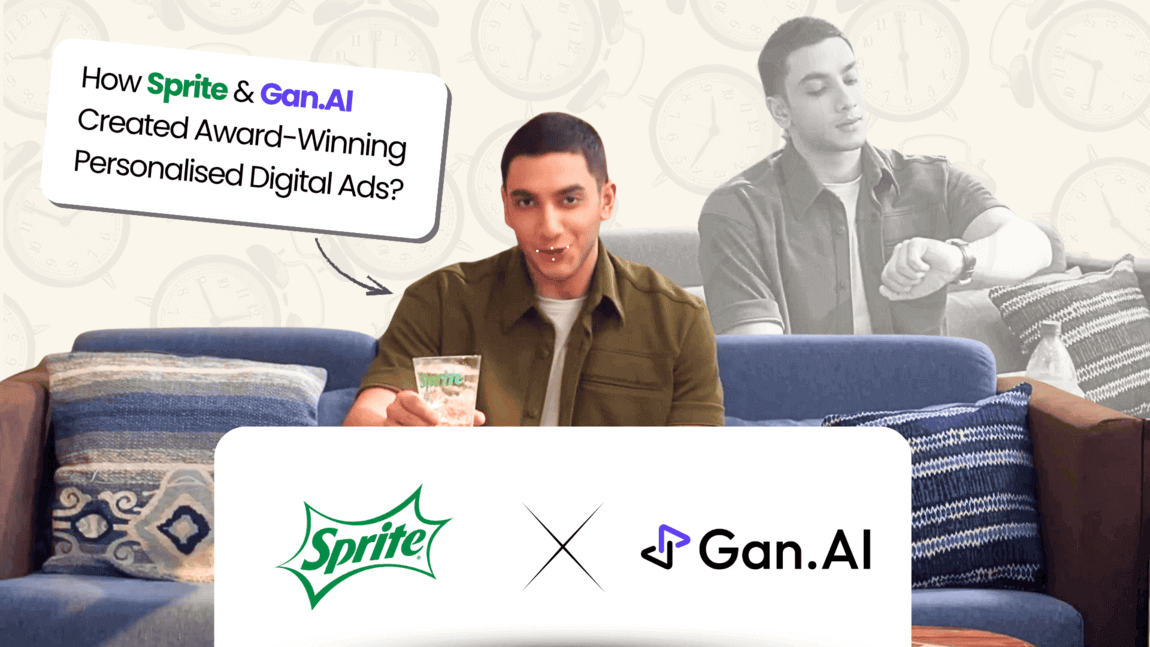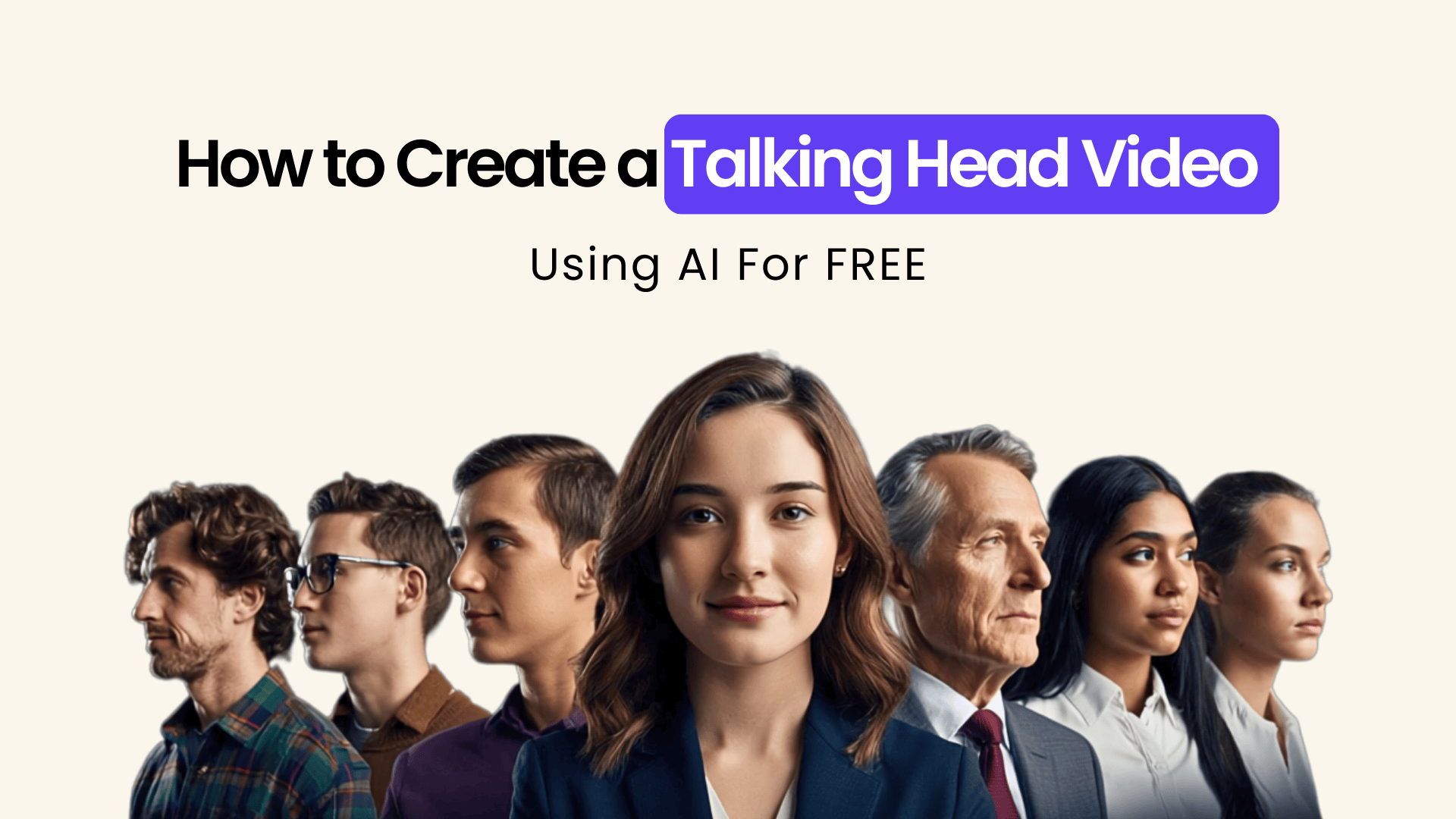How to Create a Talking Head Video Using AI For FREE
Talking‑head videos are the ones where a presenter speaks directly to the camera. This format remains the gold standard for product demos, thought‑leadership content, onboarding explainers, and social engagement. They build trust because audiences see a “real” face, read micro‑expressions, and feel as if they’re in a one‑to‑one conversation.
Until recently, producing polished talking head videos demanded cameras, lights, studios, and shooting schedules. But not anymore. Tools like Gan.AI flip that equation. Anyone can generate a studio‑quality talking‑head video in minutes with a realistic AI avatar that speaks any script in over 30 languages.
This article walks you through every stage, from planning and scripting to distribution and analytics. So it’s time for you to create captivating talking‑head videos entirely using artificial intelligence.

What is a Talking Head Video?
A talking‑head video features a presenter from the chest up, delivering a message directly to viewers. It’s the simplest format, yet it ranks among the most persuasive because it humanises your brand.
Some areas where such videos shine include,
- Product demonstrations that need clear, personable walkthroughs.
- Internal comms such as CEO updates or policy roll‑outs.
- Educational modules where instructor presence boosts retention.
- Social media clips that rely on face‑to‑camera authenticity.
But, renting gear, talent scheduling, make‑up, multiple takes, and post‑production could stretch budgets and timelines. This is where talking heads AI dissolve these barriers. Thus, enabling rapid iteration and promoting seamless content creation.

Things to Account For Before Getting Started With Your Talking Head Videos
Let’s pause to lay a solid foundation. A few minutes of preparation here will save hours later and keep your video laser‑focused on results.
1. Define Your Objective
Be laser‑specific: “I want to explain our new pricing tiers to existing customers,” or “I want to onboard sales reps on CRM best practices.” Objectives guide script tone, avatar choice, and call‑to‑action (CTA).
Once done, define success metrics against your objective. Decide upfront how you’ll measure impact — views, watch‑through rate, click‑throughs, or booked demos. Tie each metric to a clear business goal so your scripting and visual choices stay laser‑focused on results.
2. Audience Research
Map demographic, pain points, and preferred channels — then tailor content length, tone, and visual density accordingly.
For example, a Gen‑Z TikTok crowd favors 15‑second snackable clips with bold captions and meme‑style jump cuts, whereas a B2B LinkedIn audience trusts 60‑90‑second insights delivered by a polished avatar in business attire.
Pick one clear next step for each audience segment — subscribe, book a demo, or share. Once locked, craft every line to guide viewers toward that single action.

3. Craft a Magnetic Script
A magnetic script grabs attention in seconds, packages your core message in plain language, and ends with a clear ask. Keep sentences short, active, and conversational so viewers stay hooked and know exactly what to do next. Here’s a template that you could use,
- Hook (0‑7 sec) — Pose a question or startling stat.
- Value (8‑45 sec) — Deliver the core message.
- Proof (46‑75 sec) — Show results or testimonials.
- CTA (final 10 sec) — Tell viewers exactly what to do next.
Pro‑Tip: Write for the ear, not the eye. Use contractions, short sentences, and friendly transitions.
4. Choosing the Perfect AI Avatar
Your chosen avatar becomes the on‑screen face of your brand. So pick one whose look, attire, and tone align with both audience expectations and campaign goals. A well‑matched avatar builds instant trust and keeps viewers focused on your message, not the medium.
Here are a few key aspects to account for.
- Match Your Brand Voice: Formal fintech? Opt for a suited, neutral avatar. EdTech? A friendly, casual avatar works.
- Consider Global Representation: Diverse avatars broaden appeal.
- Facial Fidelity: Select avatars with expressive micro‑gestures if you need emotional nuance.
Locking in this storyboard framework now means you’ll spend your time polishing details, rather than scrambling for structure. With a clear roadmap in hand, every click is deliberate, and your final cut lands with maximum impact.
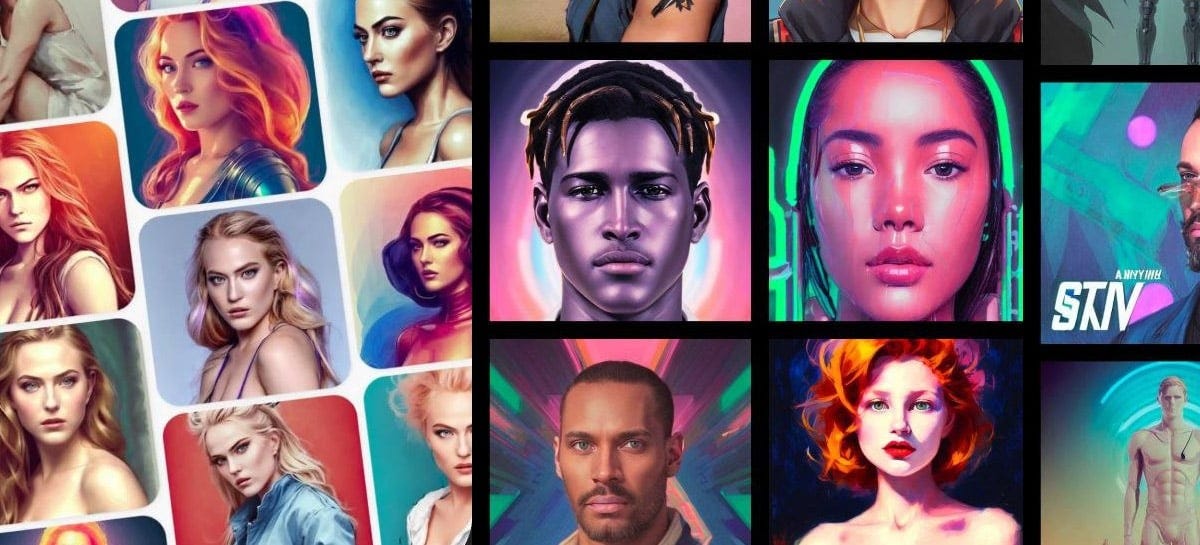
5. Design Visual Identity
Your video should align with your brand, social media handles, website, messaging, and ads. Here’s how you can do it.
- Set up Brand Kit once: Add logo, optimize for HEX palette, and ensure brand typeface consistency across campaigns.
- Leverage safe zones: Position lower‑thirds and logos within title‑safe margins so nothing gets cropped on mobile feeds.
- Animate subtly: Use 0.3‑second fade‑ins or slide‑ups for captions. Heavy motion steals focus from the avatar’s face.
- Define caption hierarchy: Set distinct font sizes and weights for headings, body text, and disclaimers so viewers can scan information effortlessly.
- Add a logo stinger: Include a two‑second animated logo intro or outro to reinforce recognition without bloating runtime.
- Preview for mobile readability: Zoom out to 50 % to ensure captions and graphics stay legible on small screens.
This attention to design consistency turns every video into a seamless extension of your brand, even when multiple teammates are producing content simultaneously. You can also try out our AI video ad maker to test things out.

6. Storyboarding
Even minimalist talking‑head videos deserve a micro‑storyboard. Ideally, now should open with a branded intro frame, weave in a quick data‑driven overlay for credibility, insert a pattern‑break cut‑in (e.g., zoom or b‑roll) to reset attention, and finish with a bold CTA card. Each marker guides the viewer’s focus and keeps momentum high.
Tips for a snappy storyboard
- One idea per scene: Anchor each scene around a single on‑screen headline; viewers skim visuals first.
- Mind the clock: Cap each beat at 10‑15 seconds to keep energy up and minimize drop‑off.
- Use soft transitions: Employ colour shifts or subtle zoom‑ins as natural chapter breaks rather than jarring cuts.
- Script on‑screen text early: Draft overlay text alongside your voice script so captions feel integrated, not tacked on.
- Linger on the CTA: Hold the final CTA card for at least three seconds so late‑clickers can still act.
Wrap‑Up: A tight, visual roadmap eliminates last‑minute improvisation, aligns every decision ahead of time, and ultimately lets you assemble your video far faster.
Next, let’s learn how to create a talking head video step by step, using AI.
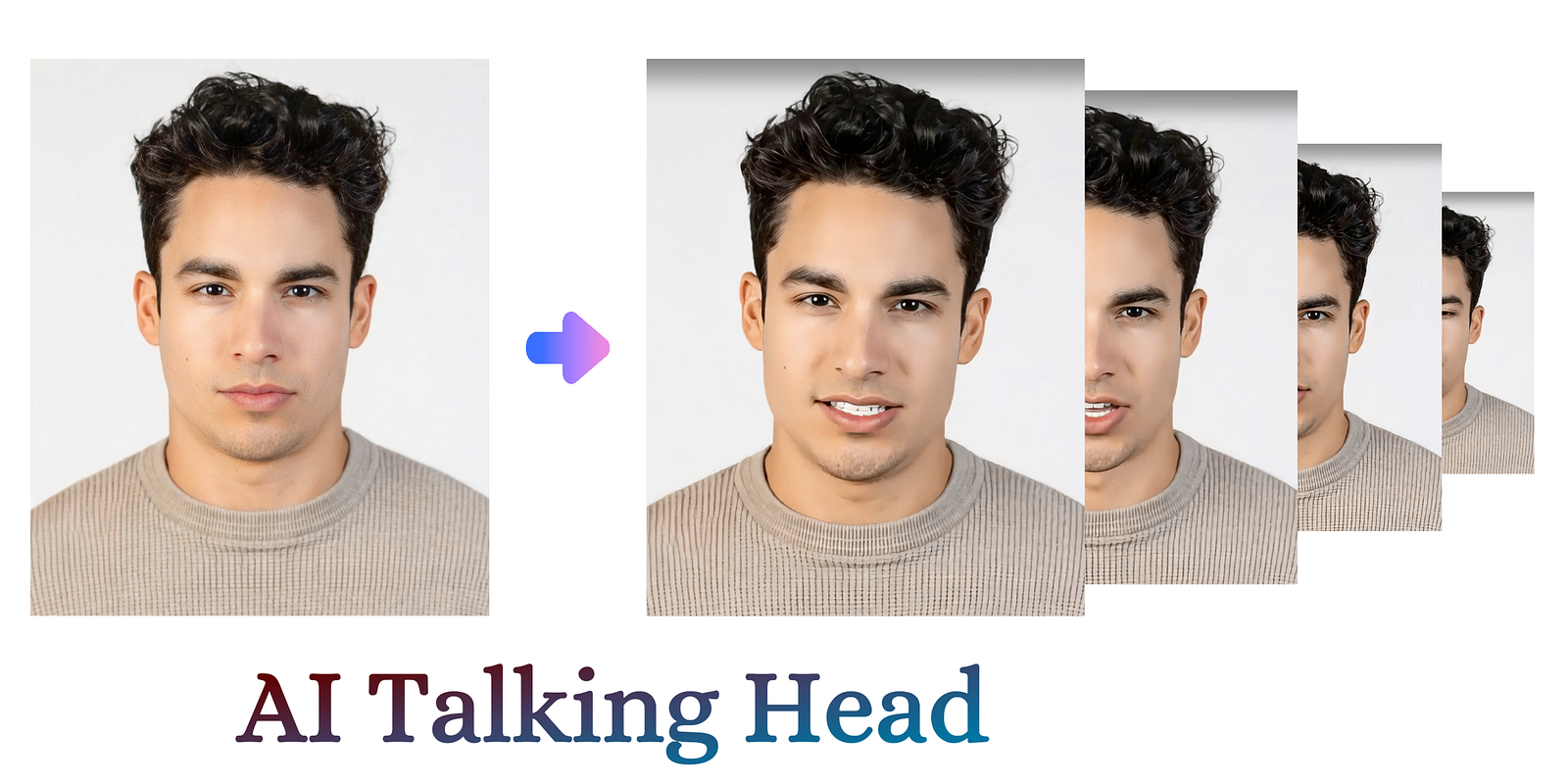
Step-by-Step on How To Create a Talking Head Video
Ready to dive into the practical part? Follow these quick‑fire actions inside Gan.AI to move from a blank canvas to a polished, share‑ready talking‑head style video.
Step 1: Sign In & Launch a New Project
Log into your dashboard and click Create Video. By default, a basic project loads with preset settings.
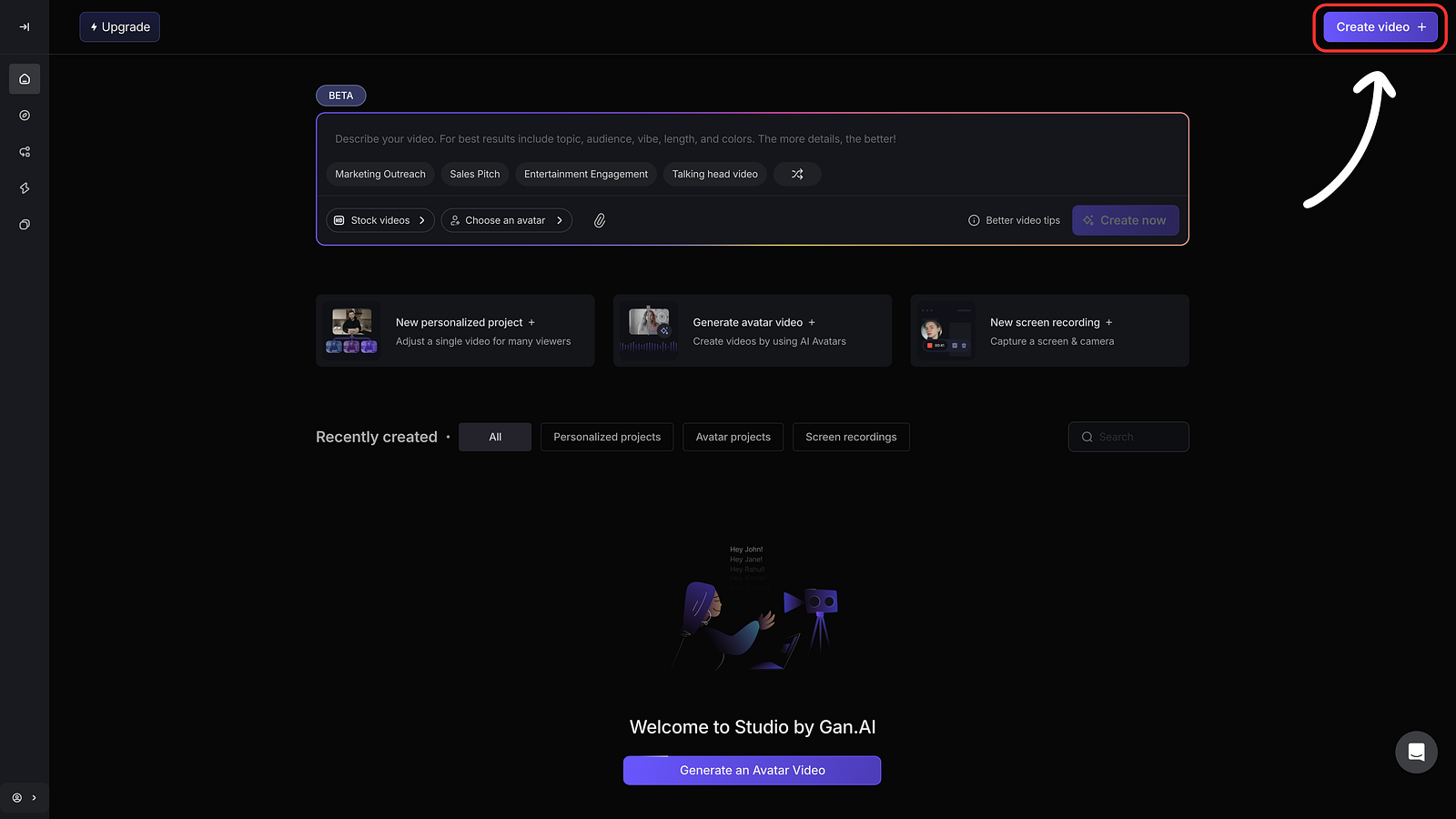
Step 2: Select an Avatar
In Avatar Library, filter by gender, ethnicity, attire, and backdrop. Hover to preview facial animations.
Simply click on your avatar after making your selection to load it.
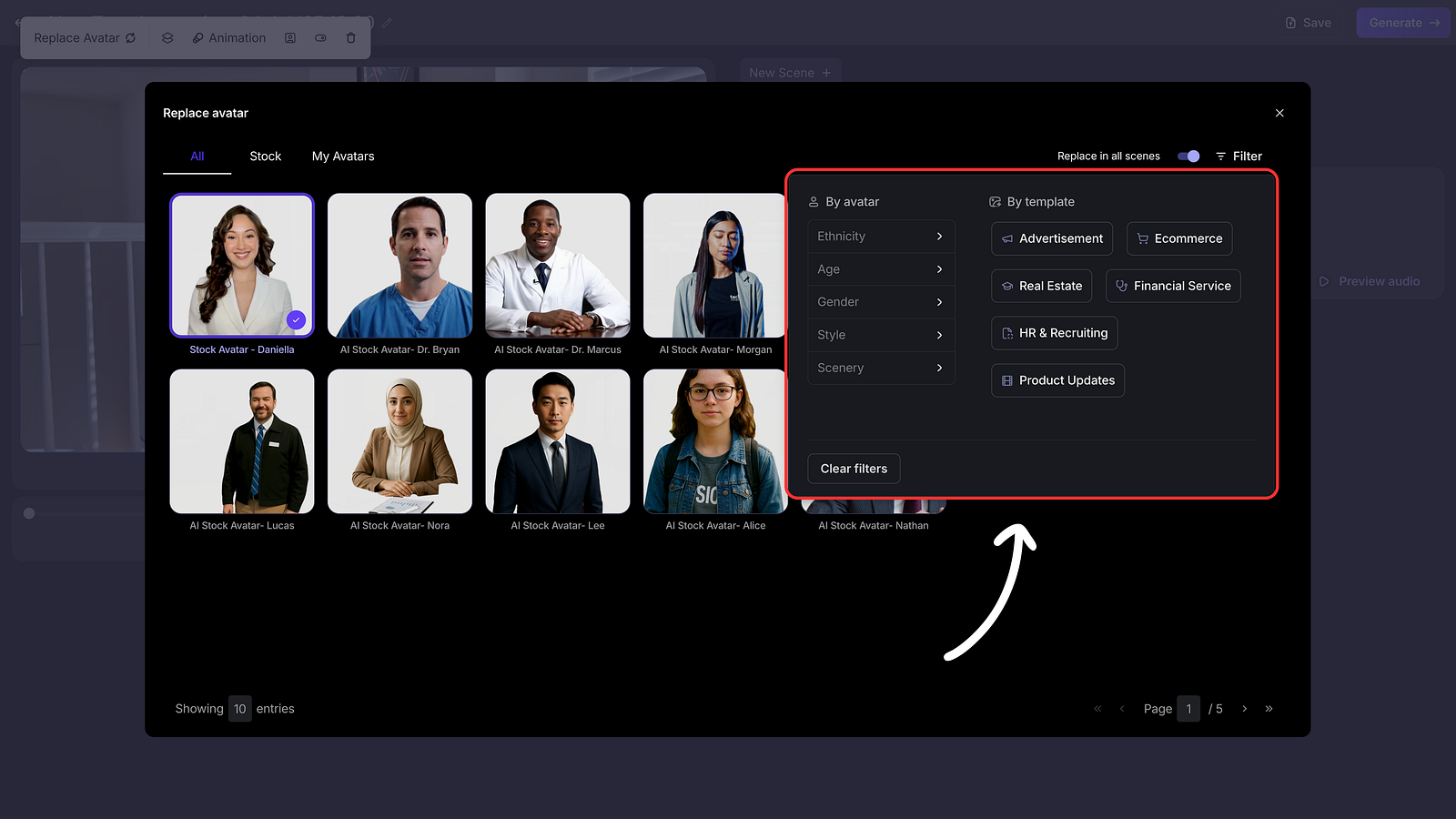
Step 3: Add Your Script
Click the script panel and paste or type. Word count indicator helps keep pacing tight (≈150 words ≈ 1 minute).
Use Variables by typing ‘@’ (e.g., {FirstName}) for personalized video renders.

Step 4: Preview Voice & Performance
Press ‘Preview audio’ to hear a 30‑second low‑res render of your avatar’s voice. Didn’t like the pitch? Regenerate audio and preview again. Or, try another avatar.
Note: The avatar video on the left will remain static during preview, but it will be fully lip-synced once you render your final video.
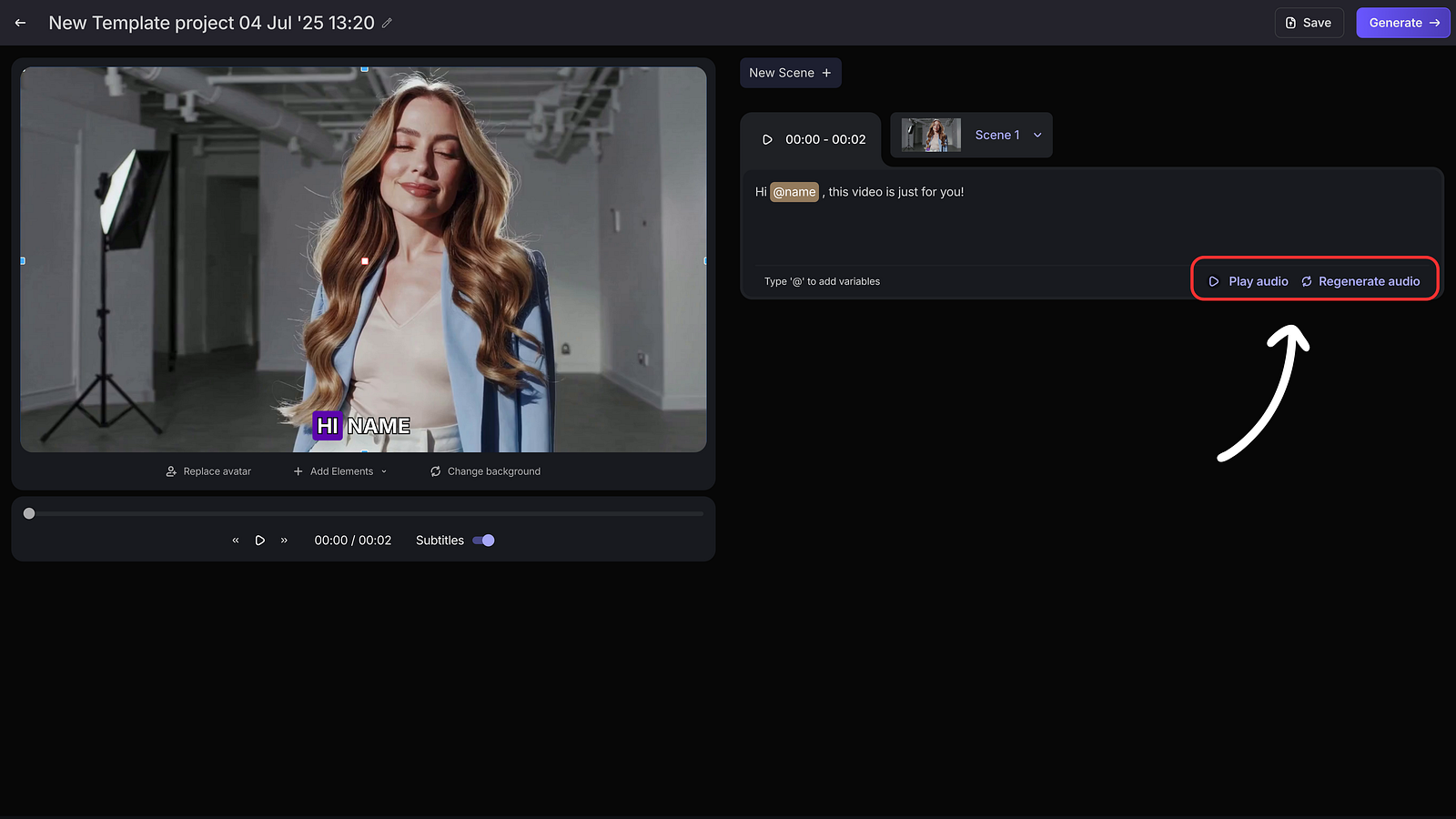
Step 5: Add Scenes for Longer Video Creation
Looking to create a longer, more engaging video? Add multiple scenes, use smooth slide transitions to maintain viewer interest. Switch up layouts for clearer communication, and preview each slide’s audio instantly with a single click.
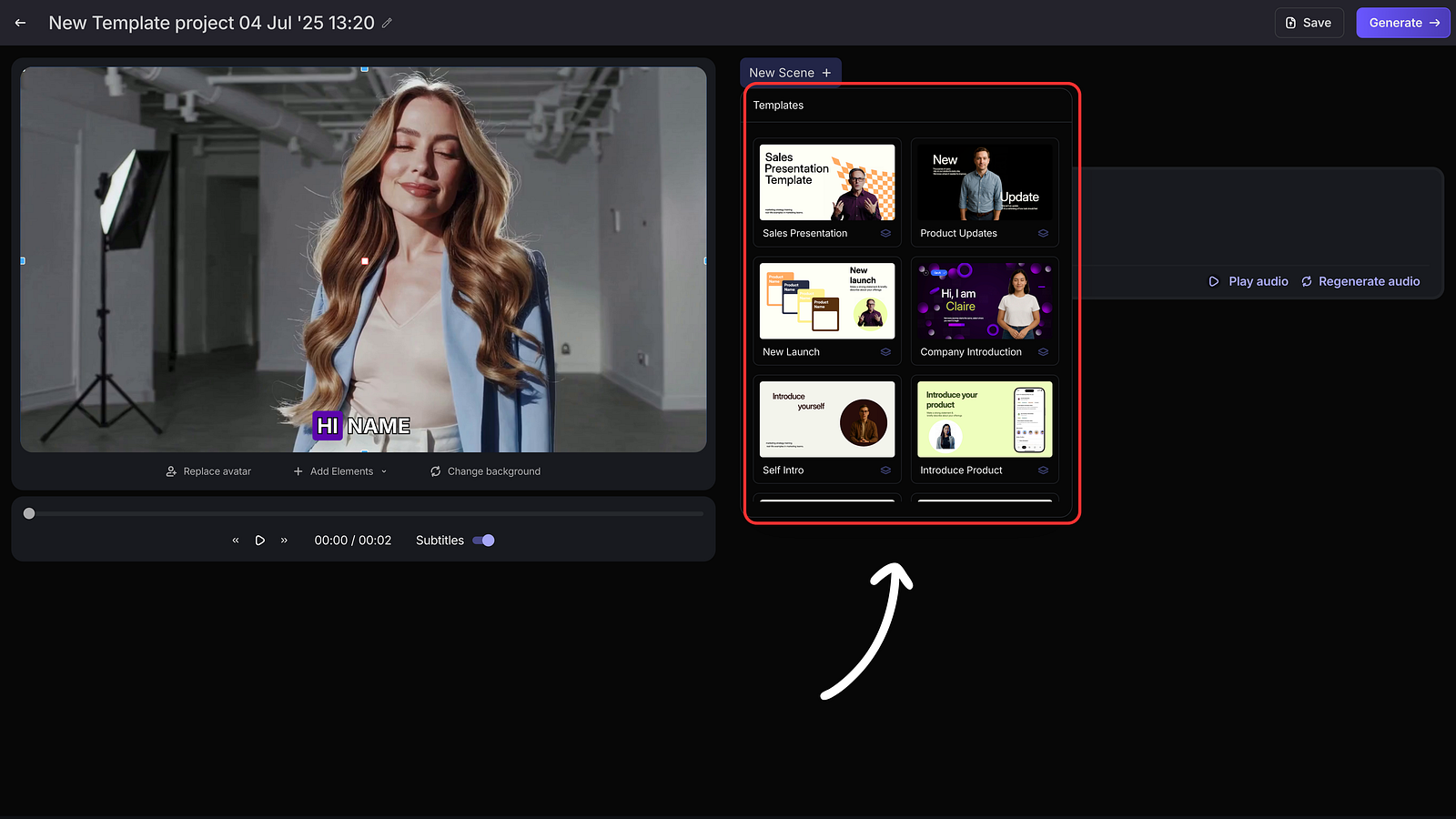
Step 6: Generate Video
Just click ‘Generate’ in the top-right corner — that’s it. Our AI will sync audio and video frames seamlessly to produce a high-quality output within minutes.
Chasing pixel-perfect results? No rush. Simply save your project and come back anytime to generate the final version.
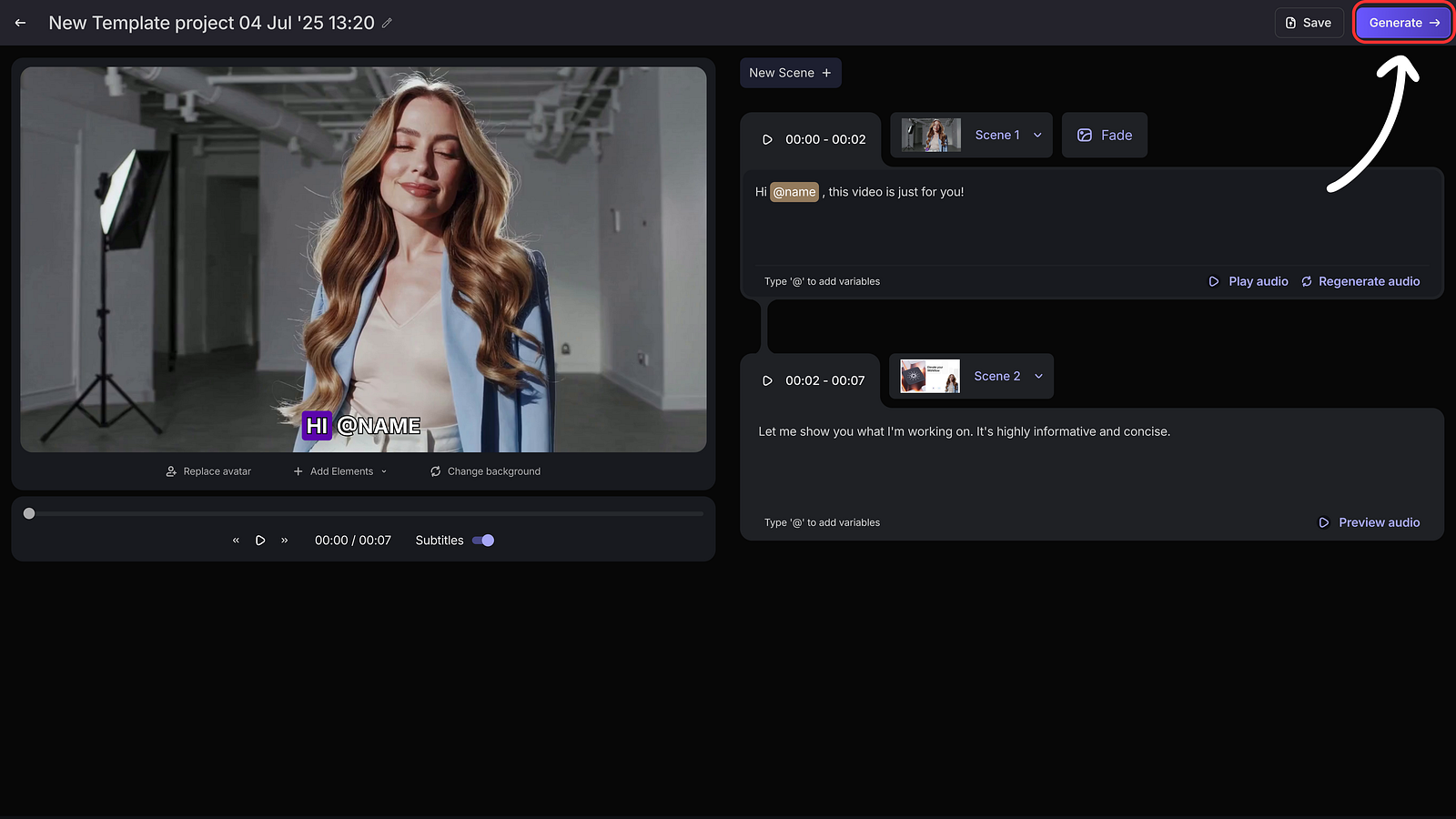
Step 7: Download & Share
Once rendering is complete, download or publish directly to YouTube, Vimeo, or social integrations with one-click.
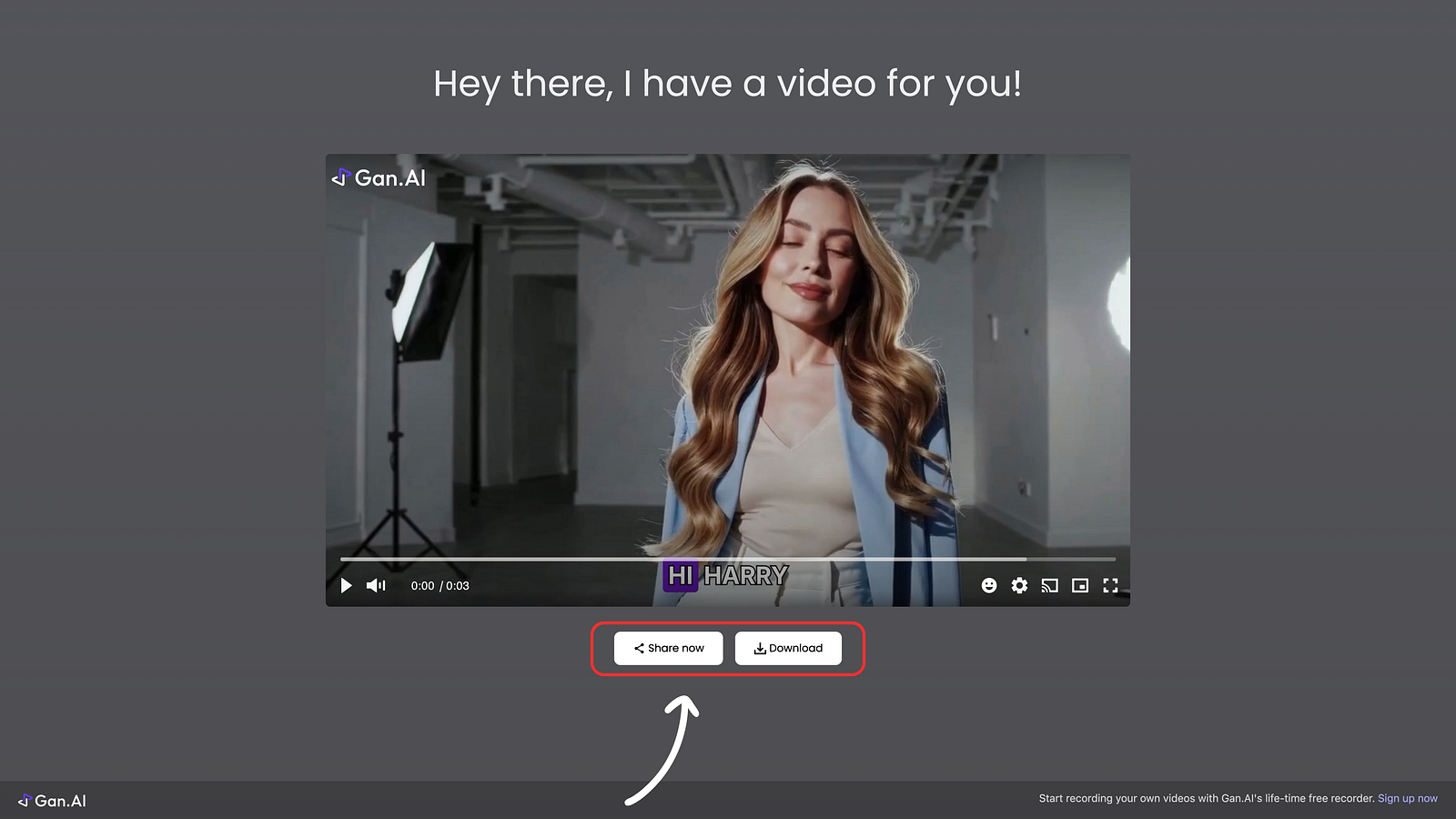
Frequently Asked Questions (FAQs)
Q: Do I need prior video‑editing experience to use Gan.AI?
No. The drag‑and‑drop builder, pre‑made templates, and a huge library of ready‑to‑use AI avatars let first‑timers spin up polished videos in minutes.
Q: Can I use my own face as an avatar?
Yes. Many AI avatar video creation tools allow for a custom Avatar feature that lets you record a short calibration video and clone your likeness. This capability becomes available once you’re on an eligible plan and your avatar upload passes Gan.AI’s compliance review.
Q: Is the output watermark‑free on Gan.AI?
Videos exported on paid plans are completely watermark‑free, delivering a polished, brand‑only look. Free‑trial renders, however, display a discreet Gan.AI badge for evaluation purposes.
Q: Can I update a video after rendering on Gan.AI?
Absolutely! Simply edit or duplicate the project, tweak the script or visuals, and re‑render. Turnaround is usually real‑time.
Q: How realistic are AI talking‑head avatars?
Extremely realistic. Talking head AI tools like Gan.AI uses high‑fidelity head‑tracking, photometric lighting, and neural voice matching so skin textures, eye blinks, and lip movements mimic natural on‑camera behaviour.
Q: Can AI talking‑head videos pass as real humans on social media?
In most cases, yes. Viewers focus on the message, not the medium, especially when videos are kept short and lighting is consistent. Always disclose AI use if transparency is critical for your brand.

Conclusion
Creating persuasive, professional talking‑head videos no longer requires a studio or a camera crew. Gan.AI democratizes production with its AI avatars, intuitive builder, and rapid cloud rendering, letting you focus on what matters: crafting messages that resonate. Whether you’re launching a product, onboarding new hires, or personalizing outreach at scale, Gan.AI provides the speed, flexibility, and polish to make your video strategy soar.
Ready to turn scripts into visually compelling, human‑like videos? Sign up for Gan.AI today and create talking head videos in minutes.

%201.svg)